how to delete steam games on mac

Steam makes it easy to acquire and manage a great game library on a Mac, Windows PC, or Linux machine. But if you find that you're not playing a particular game much anymore, or if you just need to free up some disk storage space to make room for something else, you might want to uninstall the game from the computer and remove it from Steam.
This tutorial will show you how to uninstall Steam games on Mac OS, and the process is also identical for deleting games from Steam on a Windows PC or Linux too.
You may have already noticed this, but deleting a game from Steam is different from the simple Move to Trash method involved in how most users uninstall Mac applications, because the games themselves are stored elsewhere on the Mac rather than in the Applications folder. But it's still easy. To properly uninstall a Steam game, you'll actually be using the Steam application itself. Because Steam is a cross-platform compatible app you can use this method to uninstall any Steam game from any Mac, Windows PC, or even Linux.
How to Uninstall Games from Steam on Mac, Windows Linux
We'll show you how to uninstall games from Steam and remove them from your computer, thereby freeing up whatever disk space they were taking up. This approach will delete the game locally, but it will not delete the game from the Steam account.
- Open the "Steam" application
- Click the "Library" tab at the top of the Steam app and locate the game you want to uninstall from Steam
- Right-click (or hold CONTROL and click) on the game you want to delete from the computer and uninstall
- Choose "Delete Local Content" from the drop-down menu that appears
- Confirm that you want to delete the game from the computer and uninstall the local game files by clicking "Delete"
- Wait a few moments for the game to uninstall from Steam and be deleted from the hard drive

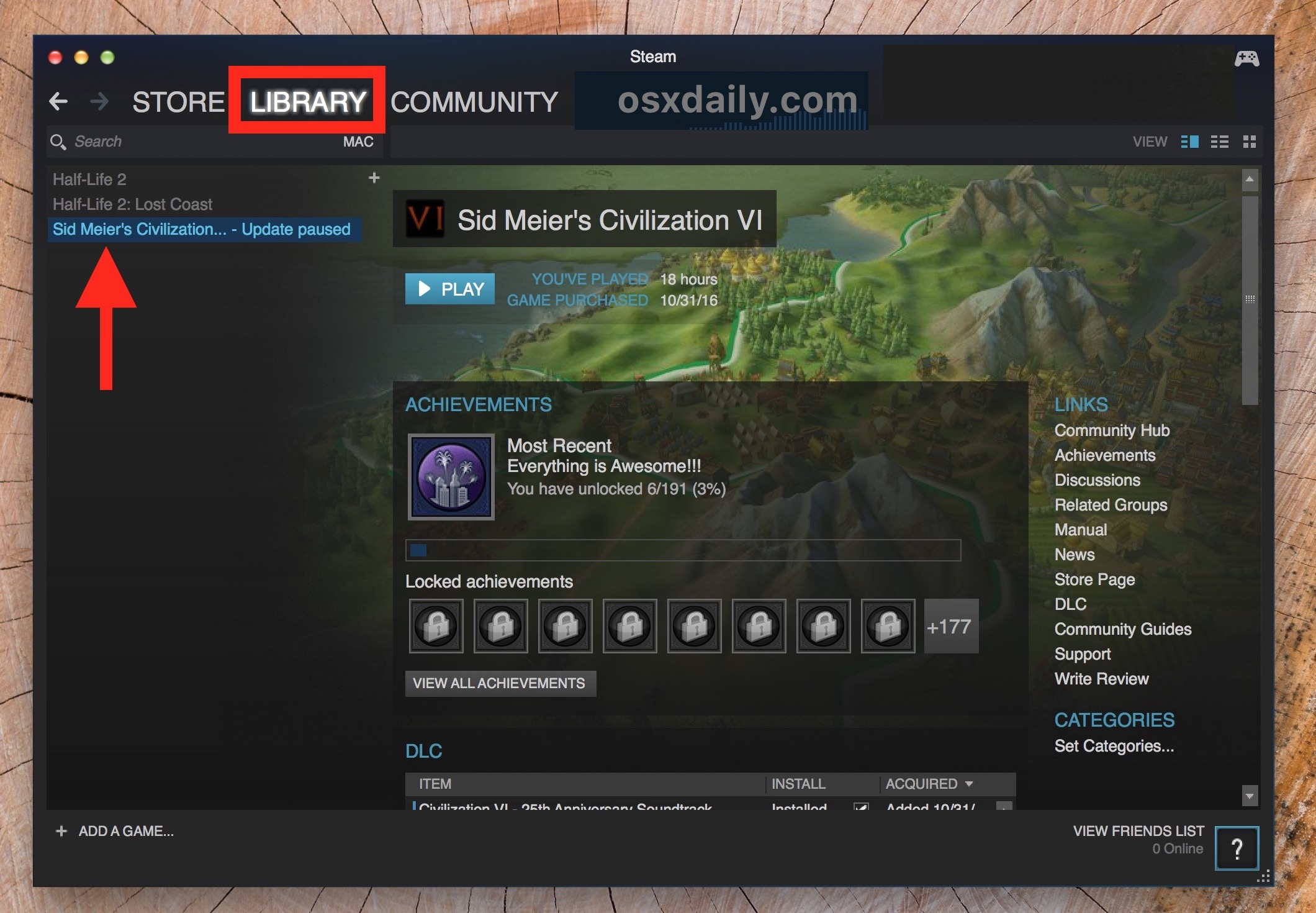
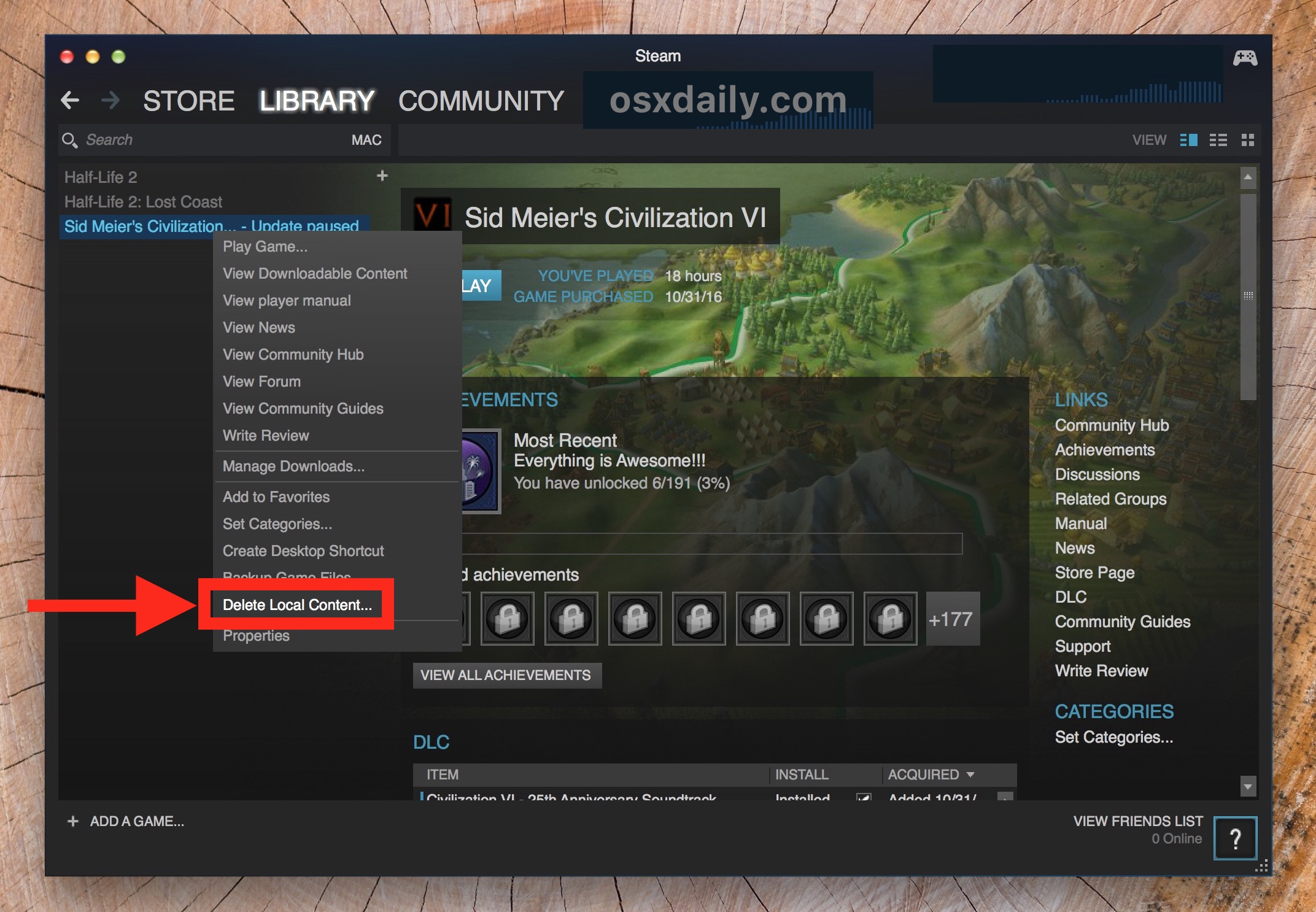
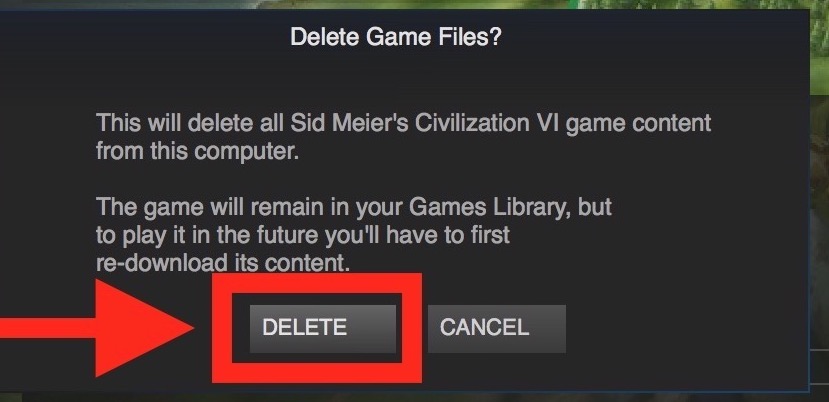
You can repeat that process with multiple games if you're trying to free up additional disk space, or if you simply want to thin out your Steam game library, or remove a distraction from your computer.
When you delete a large Steam game you will see a little "uninstalling" message alongside the title in your Steam Library until it completes. You can see this being demonstrated in the screenshots when uninstalling Civilization.
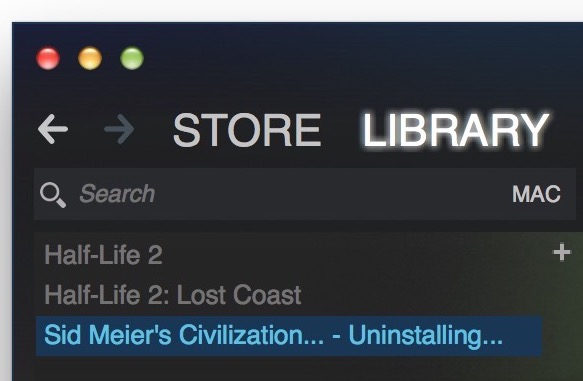
This uninstall method works on every OS that Steam is compatible with, whether it's MacOS / Mac OS X, Windows, or Linux.
And yes, you can also reinstall Steam games easily too.
Uninstalling Steam Games doesn't remove them from a Steam account
Note that by uninstalling a game from Steam, the game will be deleted locally but it will not be removed from your Steam account. This means that you still own the game with that Steam account and it can still be played, but to play it again in the future it must be re-downloaded again.
Uninstalling the Steam application itself
And for Mac users, if after you have uninstalled games from Steam you want to remove Steam itself as well, you can uninstall the app the same way you would any other on the Mac by dragging it to the Trash from the Applications directory. But doing so will not delete the Steam games, or the Steam game files, or any other Steam data. Thus you'd want to uninstall the games first along with deleting the game data, then delete the Steam app itself.
If you're deleting Steam games to free up disk space, or you discovered an enormous Steam folder that was long forgotten when using a tool like OmniDiskSweeper to recover disk space, you could also consider using a secondary hard drive to offload the games onto instead. You can learn how to move Steam games and saved game files to another computer or hard drive here. If you have a giant hard drive you may be less concerned about storage capacity, and perhaps you just want to delete or uninstall a game if you no longer use it, or if you just find it too distracting to keep around. If you're aiming for the latter, you might want to stop Steam launching automatically on the Mac during boot, restart, or login too – it's less distracting if it doesn't open itself automatically!
Oh and for the less familiar, you may be wondering what the heck Steam is. Well, Steam is a gaming distribution platform for Mac, PC, and Linux, that makes it easy to buy, download, and install a wide variety of popular games from a central repository. Popular games like Civilization, Half Life, Battlegrounds, DOTA 2, Terraria, Counter Strike, Grand Theft Auto, Rust, Rocket League, and much more are available on Steam. You can think of it sort of like a dedicated gaming app store that has many cross-platform compatible games, though some of the games are limited to specific operating systems.
Do you know of any other tips, tricks, or approaches to deleting Steam games, uninstalling Steam, or managing a Steam library? Share with us in the comments below!
how to delete steam games on mac
Source: https://osxdaily.com/2018/07/14/how-uninstall-steam-games/
Posted by: reeselationd.blogspot.com

0 Response to "how to delete steam games on mac"
Post a Comment