How To Find Blocked Numbers On Your Iphone
How to Find Blocked Numbers on iPhone
If you want to unblock someone on your iPhone, you will probably be interested in learning how to find blocked numbers on your iPhone. It is pretty easy to find this section on your device and this guide shows how to do just that.
Common iPhone Data Tips
Your iPhone allows you to block the people that you do not want to be able to contact you. Most users would block people who constantly try to contact them without their consent. Once you have given instructions to your iPhone to block someone, your phone will then ignore all forms of communication from that person.
If you have already blocked someone and you want to view the list, there is an easy way to find blocked numbers on an iPhone. There is an option in the Settings app that lets you view all the users that have been blocked from reaching out to you on your device.
The following guide shows how you can find the blocked numbers on your iPhone and how you can manage the list.
Part 1. Find Blocked Numbers on Your iPhone
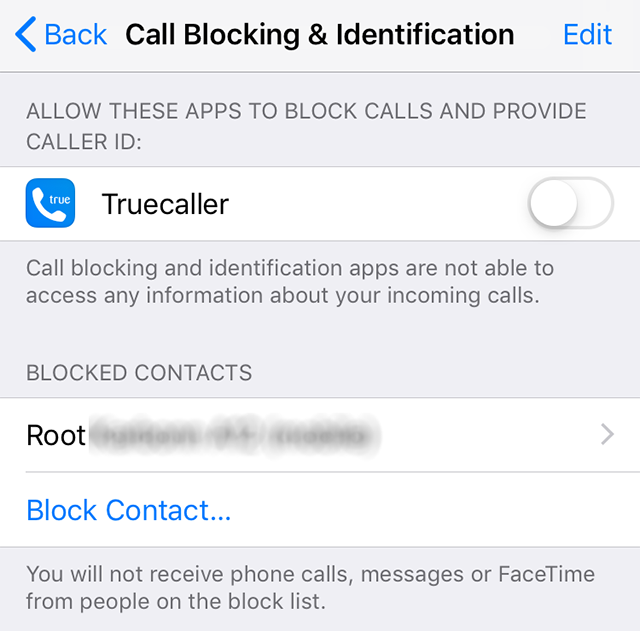
Find Blocked Numbers on Your iPhone
There really is not much you need to do to be able to access the list of blocked users on your iPhone. The Settings app should let you view the list without much hassle and the following shows how to do it step by step.
Step 1. The first thing you will need to do is to launch the Settings app on your iPhone.
Step 2. When the app opens, scroll down and find the option that says Phone. Tap on it when you see it.
Step 3. Tap on the Call Blocking & Identification option on the following screen.
Step 4. You will now see a section titled as Blocked Contacts. Here, you will find a list of all the users that you have blocked on your iPhone.
Part 2. How to Block Contact and Email on iPhone
If you ever find yourself in a situation where you need to block someone, you can do it fairly easily on your iOS device. Your phone has an easy and quick way to block anyone who has ever tried to reach out to you.
Depending on what the unwanted person has sent you, you may want to choose an appropriate method to block them.
Block Messages on iPhone
If the person that you want to block sent you a text message, you can actually get them blocked from their own message. That way, you do not need to manually type in their number somewhere or save them as a contact before you can block them.

Confirm the Block Prompt
Step 1. Launch the Messages app from the springboard on your iPhone.
Step 2. Find the message that you want to block the sender for. Tap on the message so that your conversation opens in full-screen.
Step 3. Tap on their phone number at the top and you will see a couple of options expand there. Tap on info from the newly expanded menu.
Step 4. On the following screen, tap on the right-arrow icon next to their phone number.
Step 5. You should now find an option that says Block this Caller. Tap on it.
Step 6. Tap on Block Contact in the prompt on your screen and your chosen contact will be blocked.
Block FaceTime on iPhone
If the person you are trying to block used FaceTime to call you, you can block them directly from the FaceTime app itself. It will save you from the hassle of manually entering their phone number to block them on your iPhone. As long as you can access the FaceTime app on your iPhone, you can have them blocked in a few steps.
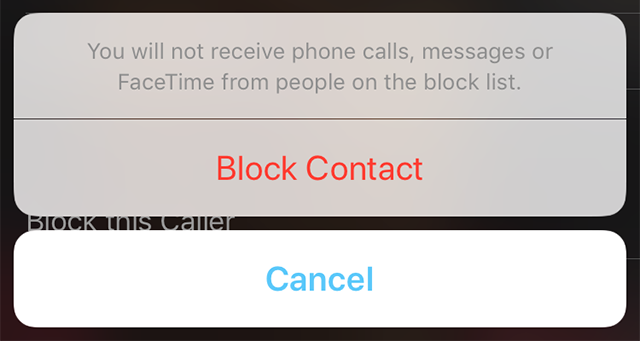
FaceTime Block Contact Prompt
Step 1. Open the FaceTime app on your iPhone.
Step 2. You will see a list of all the people who you have made calls with. Find the person you want to block and tap on the i icon next to their phone number or name on the list.
Step 3. On the following screen, scroll down and tap on the Block this Caller option.
Step 4. Tap on Block Contact and the person will be blocked.
Block Emails on iPhone
Blocking an email sender is actually easier than blocking anyone else. It is because if you mark someone's email as spam too many times, your email program is going to detect their future emails as spams and those will automatically be moved to the spam folder.
However, if you explicitly want to block someone who has been emailing and bothering you, you can do it using a few quick steps as follows.
Step 1. Open the Mail app on your iPhone.
Step 2. Tap on the email sender you want to block and their email will open.
Step 3. Tap on their email at the top and select Block this Contact.
Part 3. Manage your Blocked Contacts
Sometimes, you may want to take a look at your blocked list and see who is all blocked. Maybe you wish to unblock someone, or you want to block these people on your other phones as well.
Regardless, managing the block list on an iPhone is pretty easy and the following is how you do it.
Manage Blocked Phone Contacts
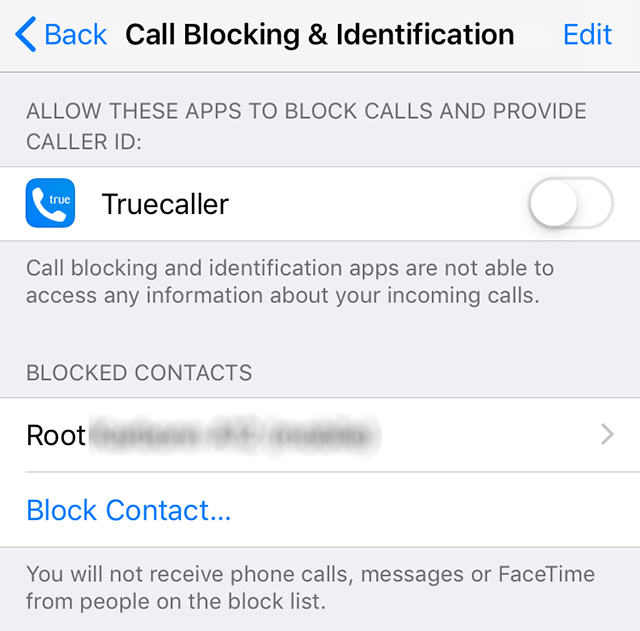
Manage Your Blocked Contacts
Viewing the list of people who you have blocked from calling you on your device is fairly easy and can be done from the Settings app. You will also have the option to unblock someone if you wish to do it.
Step 1. Open the Settings app on your iPhone.
Step 2. Tap on the Phone option to view your phone settings.
Step 3. Tap on Call Blocking & Identification.
Step 4. You will see your blocked contacts on your screen.
Manage Blocked FaceTime Contacts
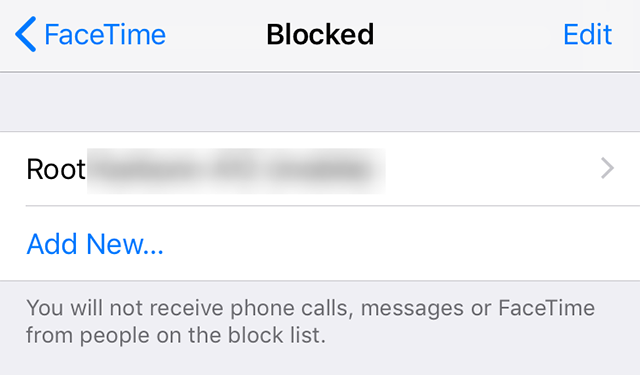
Manage the FaceTime Blocked Users
The users who you have blocked on FaceTime can be managed from the Settings app on your iPhone. You can view the list, add new people to the list, and remove existing people from it.
Step 1. Open the Settings app on your iPhone.
Step 2. Scroll down and find the option that says FaceTime. Tap on it to open the FaceTime settings menu.
Step 3. At the bottom of your screen, you will find an option saying Blocked. Tap on it to access the blocked user's list.
Step 4. You should see a list of all the FaceTime blocked users on your iPhone.
Manage Blocked Message Senders
If you want to view a list of people who you have blocked from the Messages app, you can do it from the Settings app. It will let you see who are all blocked via messages and you can unblock the ones you want.
Step 1. Open the Settings app on your device.
Step 2. Find and tap on the option that says Messages.
Step 3. Scroll down and tap on the Blocked option.
Step 4. You will have a list of blocked message senders on your screen.
Manage Blocked Email Senders
The email senders' blocklist can be accessed in a similar way as the other blocked users. You can do it from the Settings app on your phone.
Step 1. Open the Settings app.
Step 2. Tap on the Mail option.
Step 3. Tap on Blocked and you will see the blocked users.
Conclusion
It is worth learning how to find blocked numbers on an iPhone as it lets you access the blocked people's list when you need it. Regardless of how you have blocked someone, the block list can be easily viewed using the methods shown above.

Member of iMobie team as well as an Apple fan, love to help more users solve various types of iOS & Android related issues.
How To Find Blocked Numbers On Your Iphone
Source: https://www.imobie.com/iphone-tips/how-to-find-blocked-numbers-on-iphone.htm
Posted by: reeselationd.blogspot.com

0 Response to "How To Find Blocked Numbers On Your Iphone"
Post a Comment